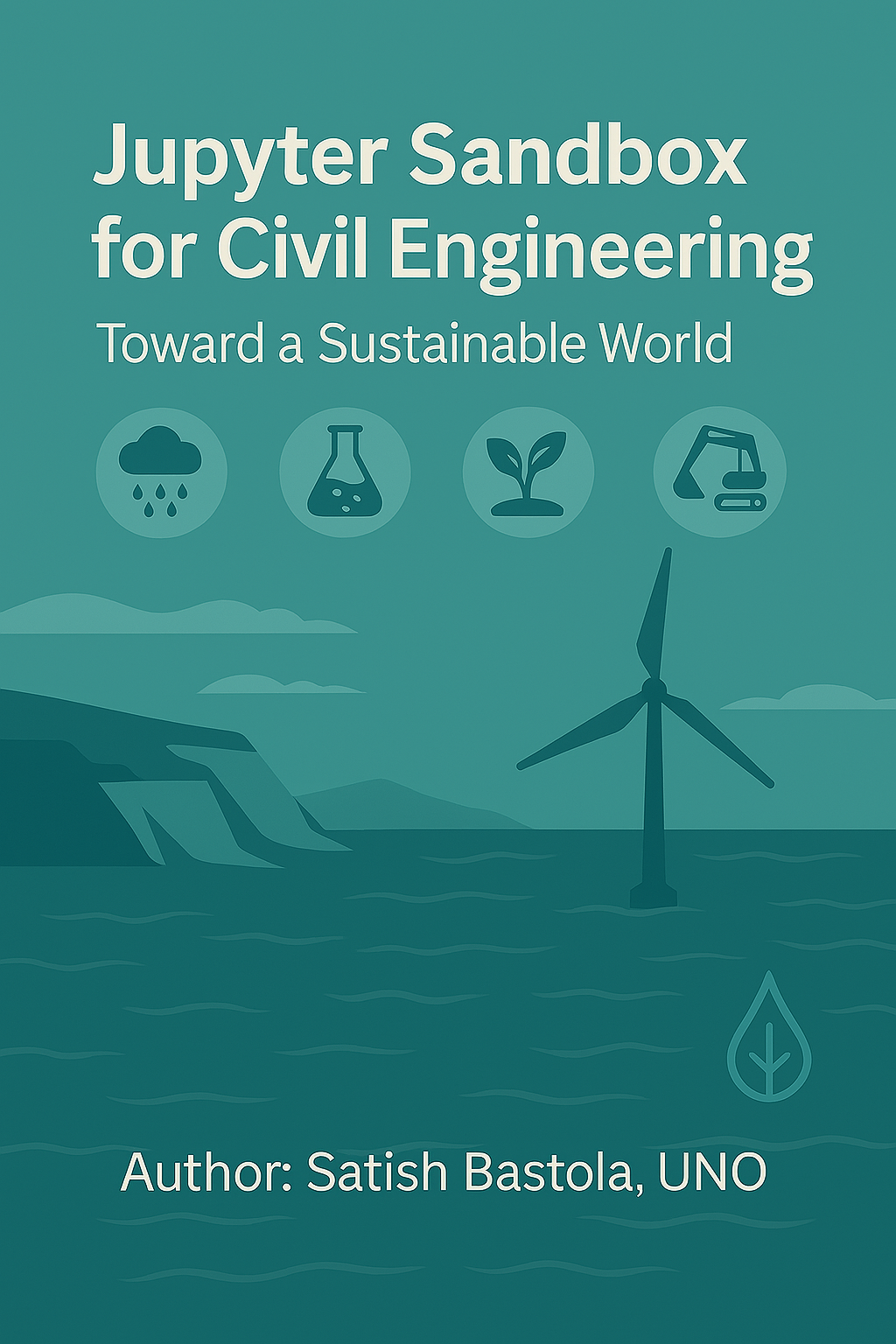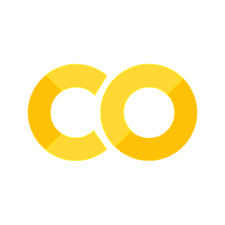🧠 Data Modeling: Concepts and Types#
Data modeling is the process of designing the structure, relationships, and logic of data to support analysis, reporting, and decision-making.
📐 Key Aspects of Data Modeling#
Aspect |
Description |
|---|---|
Entities |
Core objects or concepts (e.g., Customers, Orders) |
Attributes |
Properties or fields of entities (e.g., Order Date, Customer Name) |
Relationships |
Logical connections between entities (e.g., One-to-Many, Many-to-Many) |
Keys |
Unique identifiers (Primary Key, Foreign Key) |
Cardinality |
Defines the nature of relationships (e.g., 1:1, 1:N, N:N) |
Normalization |
Organizing data to reduce redundancy and improve integrity |
Denormalization |
Flattening data for performance or reporting simplicity |
🧩 Types of Data Models#
📊 Data Model Types: Summary of Strengths, Weaknesses, and Applicability#
Model Type |
Description |
Strengths |
Weaknesses |
Applicability in BI |
|---|---|---|---|---|
Conceptual |
High-level overview of entities |
Easy to understand; good for stakeholder alignment |
Lacks technical detail; not implementation-ready |
Early planning; stakeholder communication |
Logical |
Detailed structure without implementation |
Platform-independent; precise schema design |
Needs translation to physical model |
Schema validation; database design |
Physical |
Actual database schema |
Directly implementable; optimized for performance |
Platform-specific; less abstract |
SQL databases; Power BI data models |
Dimensional |
Fact and dimension tables for analytics |
Optimized for queries; intuitive for analysts |
May sacrifice normalization; redundancy possible |
Star/Snowflake schemas; dashboards; OLAP cubes |
Hierarchical |
Tree-structured parent-child relationships |
Fast access for structured data |
Rigid structure; poor flexibility |
Legacy systems; XML data |
Network |
Graph-like complex relationships |
Handles many-to-many relationships well |
Difficult to maintain; less intuitive |
Advanced relational databases; niche analytics |
Object-Oriented |
Combines data and behavior |
Reusable; encapsulates logic and structure |
Complex for relational mapping |
Application-driven modeling; hybrid systems |
📊 BI Context: Dimensional Modeling#
Fact Table: Contains measurable metrics (e.g., Sales, Revenue)
Dimension Tables: Describe context (e.g., Time, Product, Region)
Star Schema: Central fact table connected to dimensions
Snowflake Schema: Dimensions normalized into sub-dimensions
📊 Fact Tables, Dimension Tables, and Schema Design in BI#
Understanding how data is structured in analytical models is essential for building efficient and insightful dashboards.
🧮 Fact Table#
A Fact Table contains measurable, quantitative data—typically business metrics.
🔹 Example: SalesFact#
SaleID |
DateID |
ProductID |
CustomerID |
RegionID |
Revenue |
Quantity |
|---|---|---|---|---|---|---|
101 |
20230801 |
P001 |
C001 |
R01 |
1200.00 |
3 |
Keys: Foreign keys to dimension tables
Measures: Revenue, Quantity, Profit, etc.
🧾 Dimension Tables#
Dimension Tables provide descriptive context for facts. They are used for filtering, grouping, and slicing data.
🔹 Example: ProductDim#
ProductID |
ProductName |
Category |
Brand |
|---|---|---|---|
P001 |
Laptop |
Electronics |
Dell |
🔹 Example: CustomerDim#
CustomerID |
Name |
Segment |
JoinDate |
|---|---|---|---|
C001 |
Alice |
Retail |
2022-01-15 |
🔹 Example: DateDim#
DateID |
Date |
Month |
Quarter |
Year |
|---|---|---|---|---|
20230801 |
2023-08-01 |
Aug |
Q3 |
2023 |
⭐ Star Schema#
Central Fact Table
Connected directly to denormalized Dimension Tables
Simple, fast for querying
🔹 Structure#
SalesFact ├── ProductDim ├── CustomerDim ├── DateDim └── RegionDim
❄️ Snowflake Schema#
Dimensions are normalized into sub-dimensions
Reduces redundancy, improves integrity
More complex joins, slower queries
🔹 Structure#
SalesFact ├── ProductDim │ └── CategoryDim ├── CustomerDim │ └── SegmentDim ├── DateDim └── RegionDim └── CountryDim
⭐ Star Schema vs ❄️ Snowflake Schema#
Feature |
⭐ Star Schema |
❄️ Snowflake Schema |
|---|---|---|
Structure |
Central fact table with directly linked dimensions |
Dimensions are normalized into sub-dimensions |
Complexity |
Simple and flat |
More complex with multiple joins |
Query Performance |
Faster due to fewer joins |
Slower due to normalized joins |
Storage Efficiency |
Less efficient (redundancy in dimensions) |
More efficient (reduces data duplication) |
Ease of Use |
Easier for analysts and BI tools |
Requires deeper understanding of relationships |
Normalization Level |
Denormalized |
Normalized |
Maintenance |
Easier to maintain and modify |
More difficult to maintain due to relational depth |
Use Case |
Dashboards, ad-hoc analysis |
Large-scale enterprise systems with strict data integrity |
Example |
ProductDim includes category and brand |
ProductDim links to CategoryDim and BrandDim |
🧠 Reflection Questions#
What are the trade-offs between normalization and denormalization?
Why is dimensional modeling preferred in BI tools like Power BI?
How do relationships and cardinality affect data integrity and performance?
🧩 Interactive Schema Explorer Overview#
This module simulates a Power BI-style data model using pandas and ipywidgets:
Fact Table (
sales_fact): Contains transactional data including sales, revenue, and quantity.Dimension Tables: Include
product_dim,customer_dim,date_dim, andregion_dimfor descriptive attributes.Snowflake Extension:
category_dimadds hierarchy toproduct_dimvia category → department.Schema Toggle: Users can switch between Star Schema and Snowflake Schema views.
Join Simulation: Demonstrates how snowflake schemas normalize data via joins.
Quiz Prompts: Encourage reflection on schema design, performance, and join logic.
Ideal for teaching schema modeling, join operations, and Power BI data relationships.
# 📦 Imports
import pandas as pd
import ipywidgets as widgets
from IPython.display import display, Markdown, clear_output
# 🧮 Fact Table
sales_fact = pd.DataFrame({
'SaleID': [101, 102, 103],
'DateID': [20230801, 20230802, 20230803],
'ProductID': ['P001', 'P002', 'P003'],
'CustomerID': ['C001', 'C002', 'C003'],
'RegionID': ['R01', 'R02', 'R01'],
'Revenue': [1200.0, 800.0, 1500.0],
'Quantity': [3, 2, 5]
})
# 🧾 Dimension Tables
product_dim = pd.DataFrame({
'ProductID': ['P001', 'P002', 'P003'],
'ProductName': ['Laptop', 'Tablet', 'Monitor'],
'Category': ['Electronics', 'Electronics', 'Accessories'],
'Brand': ['Dell', 'Samsung', 'HP']
})
category_dim = pd.DataFrame({
'Category': ['Electronics', 'Accessories'],
'Department': ['Tech', 'Peripherals']
})
customer_dim = pd.DataFrame({
'CustomerID': ['C001', 'C002', 'C003'],
'Name': ['Alice', 'Bob', 'Charlie'],
'Segment': ['Retail', 'Corporate', 'Retail'],
'JoinDate': ['2022-01-15', '2021-11-03', '2023-02-20']
})
date_dim = pd.DataFrame({
'DateID': [20230801, 20230802, 20230803],
'Date': ['2023-08-01', '2023-08-02', '2023-08-03'],
'Month': ['Aug', 'Aug', 'Aug'],
'Quarter': ['Q3', 'Q3', 'Q3'],
'Year': [2023, 2023, 2023]
})
region_dim = pd.DataFrame({
'RegionID': ['R01', 'R02'],
'RegionName': ['North', 'South'],
'Country': ['USA', 'USA']
})
# 🎛️ Schema Toggle
schema_toggle = widgets.ToggleButtons(
options=['Star Schema', 'Snowflake Schema'],
description='Schema View:',
button_style='info'
)
# 🔄 Callback
def show_schema(change):
clear_output(wait=True)
display(Markdown("### 🧪 Interactive Schema Explorer"))
display(schema_toggle)
display(Markdown("### 📊 Fact Table"))
display(sales_fact)
display(Markdown("### 🧾 Dimension Tables"))
display(product_dim)
display(customer_dim)
display(date_dim)
display(region_dim)
if schema_toggle.value == 'Snowflake Schema':
display(Markdown("### ❄️ Sub-Dimension: Category → Department"))
display(category_dim)
# Join simulation
enriched_product = pd.merge(product_dim, category_dim, on='Category', how='left')
display(Markdown("### 🔗 Joined Product Table (Snowflake View)"))
display(enriched_product)
display(Markdown(f"### ✅ Current Schema: **{schema_toggle.value}**"))
# 🧠 Quiz Prompts
display(Markdown("""
### 🧠 Quiz Prompts
1. What is the difference between a fact and a dimension table?
2. How does the snowflake schema improve data integrity?
3. Why might a star schema be preferred for dashboard performance?
4. Which fields would you use to join the tables in Power BI?
"""))
schema_toggle.observe(show_schema, names='value')
# ▶️ Display
display(Markdown("### 🧪 Interactive Schema Explorer"))
display(schema_toggle)
show_schema(None)
🧪 Interactive Schema Explorer
📊 Fact Table
| SaleID | DateID | ProductID | CustomerID | RegionID | Revenue | Quantity | |
|---|---|---|---|---|---|---|---|
| 0 | 101 | 20230801 | P001 | C001 | R01 | 1200.0 | 3 |
| 1 | 102 | 20230802 | P002 | C002 | R02 | 800.0 | 2 |
| 2 | 103 | 20230803 | P003 | C003 | R01 | 1500.0 | 5 |
🧾 Dimension Tables
| ProductID | ProductName | Category | Brand | |
|---|---|---|---|---|
| 0 | P001 | Laptop | Electronics | Dell |
| 1 | P002 | Tablet | Electronics | Samsung |
| 2 | P003 | Monitor | Accessories | HP |
| CustomerID | Name | Segment | JoinDate | |
|---|---|---|---|---|
| 0 | C001 | Alice | Retail | 2022-01-15 |
| 1 | C002 | Bob | Corporate | 2021-11-03 |
| 2 | C003 | Charlie | Retail | 2023-02-20 |
| DateID | Date | Month | Quarter | Year | |
|---|---|---|---|---|---|
| 0 | 20230801 | 2023-08-01 | Aug | Q3 | 2023 |
| 1 | 20230802 | 2023-08-02 | Aug | Q3 | 2023 |
| 2 | 20230803 | 2023-08-03 | Aug | Q3 | 2023 |
| RegionID | RegionName | Country | |
|---|---|---|---|
| 0 | R01 | North | USA |
| 1 | R02 | South | USA |
✅ Current Schema: Star Schema
🧠 Quiz Prompts
What is the difference between a fact and a dimension table?
How does the snowflake schema improve data integrity?
Why might a star schema be preferred for dashboard performance?
Which fields would you use to join the tables in Power BI?
📊 Power BI Visual Types & Applications#
Visual Type |
Description |
Best For |
Example Use Case |
|---|---|---|---|
Bar Chart |
Horizontal bars to compare categories |
Comparing discrete values across categories |
Sales by region |
Column Chart |
Vertical bars for category comparison |
Time-based or categorical comparisons |
Monthly revenue |
Line Chart |
Points connected by lines |
Trend analysis over time |
Stock price movement |
Pie Chart |
Circular chart showing proportions |
Showing part-to-whole relationships |
Market share distribution |
Donut Chart |
Pie chart with center cutout |
Similar to pie chart, more aesthetic |
Customer segment breakdown |
Area Chart |
Line chart with filled area below line |
Cumulative trends over time |
Website traffic growth |
Scatter Plot |
Points plotted on X-Y axis |
Correlation and distribution analysis |
Revenue vs. customer age |
Bubble Chart |
Scatter plot with variable-sized bubbles |
Multivariate comparison |
Sales by product and region |
Table |
Tabular data with rows and columns |
Detailed data view |
Transaction log |
Matrix |
Pivot-style table with hierarchical grouping |
Cross-tab analysis |
Sales by product and region |
Card |
Single value display |
KPIs and summary metrics |
Total revenue |
Gauge |
Circular dial showing progress |
Performance against target |
% of sales goal achieved |
Map (Filled) |
Geographic heatmap |
Regional data visualization |
Sales by country |
Tree Map |
Nested rectangles sized by value |
Hierarchical part-to-whole relationships |
Product category contribution |
Waterfall Chart |
Shows cumulative effect of sequential values |
Profit/loss breakdown |
Operating income analysis |
Histogram |
Frequency distribution of numeric data |
Distribution analysis |
Customer age distribution |
Slicer |
Interactive filter control |
User-driven filtering |
Filter by year or region |
🧠 Tips for Choosing Visuals#
Use line charts for trends, bar/column charts for comparisons.
Prefer tables/matrices for detailed data, cards/gauges for KPIs.
Use maps for geographic data, scatter/bubble for relationships.
Avoid pie charts with too many categories—use tree maps instead.
Based on Eazybi#
📊 Chart Type Selector: A Decision Guide for Effective Data Visualization#
Use this guide to choose the most appropriate chart type based on your reporting goal and data structure.
🎯 Step 1: What is your presentation goal?#
Goal Type |
Description |
Typical Use Case |
|---|---|---|
Comparison |
Compare values across categories or time |
Sales by region, monthly revenue |
Composition |
Show parts of a whole (static or over time) |
Market share, budget breakdown |
Distribution |
Show frequency or spread of values |
Age distribution, score histogram |
Relationship |
Show correlation between variables |
Revenue vs. customer age |
🔢 Step 2: How many variables are you showing?#
One variable → Simple bar, column, or line chart
Two variables → Line, scatter, or grouped bar chart
Three or more → Bubble chart, matrix, or stacked visuals
🔁 Step 3: Are you showing data over time?#
✅ Yes → Use line chart, area chart, or stacked column chart
❌ No → Use bar chart, pie chart, or tree map
👥 Step 4: Are you comparing groups or categories?#
✅ Yes → Use bar chart, column chart, stacked chart
❌ No → Use scatter plot, bubble chart, or histogram
🧠 Chart Type Selection Rules#
Goal |
Few Data Points |
Many Data Points |
|---|---|---|
Comparison |
Bar, Column |
Line Chart |
Composition |
Pie, Stacked Bar |
Stacked Column, Area |
Distribution |
Column, Bar |
Histogram, Line, Scatter |
Relationship |
Scatter, Bubble |
Scatter, Bubble |
🧪 Example Prompts#
“I want to compare monthly revenue across regions” → Column Chart
“I want to show how product categories contribute to total sales” → Tree Map
“I want to explore correlation between age and spending” → Scatter Plot
“I want to show budget breakdown over time” → Stacked Area Chart
import ipywidgets as widgets
from IPython.display import display, Markdown
# Step 1: Presentation goal
goal = widgets.Dropdown(
options=['Comparison', 'Composition', 'Distribution', 'Relationship'],
description='Goal:',
style={'description_width': 'initial'}
)
# Step 2: Number of variables
variables = widgets.Dropdown(
options=['One', 'Two', 'Three or more'],
description='Variables:',
style={'description_width': 'initial'}
)
# Step 3: Time-based data
time_based = widgets.ToggleButtons(
options=['Yes', 'No'],
description='Over time?',
style={'description_width': 'initial'}
)
# Step 4: Group/category comparison
groupwise = widgets.ToggleButtons(
options=['Yes', 'No'],
description='Groupwise?',
style={'description_width': 'initial'}
)
# Step 5: Data volume
data_points = widgets.Dropdown(
options=['Few', 'Many'],
description='Data points:',
style={'description_width': 'initial'}
)
# Output logic
def recommend_chart(goal, variables, time_based, groupwise, data_points):
chart = ''
explanation = ''
if goal == 'Comparison':
if time_based == 'Yes':
chart = 'Line Chart' if data_points == 'Many' else 'Column Chart'
else:
chart = 'Bar Chart' if groupwise == 'Yes' else 'Column Chart'
explanation = 'Used to compare values across categories or time. Line charts show trends; bar/column charts show discrete comparisons.'
elif goal == 'Composition':
if time_based == 'Yes':
chart = 'Stacked Area Chart' if variables != 'One' else 'Area Chart'
else:
chart = 'Pie Chart' if variables == 'One' else 'Stacked Bar Chart'
explanation = 'Used to show parts of a whole. Pie charts for simple static compositions; stacked charts for evolving compositions.'
elif goal == 'Distribution':
chart = 'Histogram' if variables == 'One' else 'Scatter Plot'
explanation = 'Used to show frequency or spread. Histograms for single-variable bins; scatter plots for value spread and clustering.'
elif goal == 'Relationship':
chart = 'Scatter Plot' if variables == 'Two' else 'Bubble Chart'
explanation = 'Used to show correlation. Scatter plots for two variables; bubble charts add a third dimension via size.'
return chart, explanation
# Button and output
button = widgets.Button(description="Recommend Chart Type")
output = widgets.Output()
def on_button_click(b):
output.clear_output()
chart, explanation = recommend_chart(goal.value, variables.value, time_based.value, groupwise.value, data_points.value)
with output:
display(Markdown(f"### ✅ Recommended Chart: **{chart}**"))
display(Markdown(f"**Why this chart?** {explanation}"))
button.on_click(on_button_click)
# Display UI
display(goal, variables, time_based, groupwise, data_points, button, output)
📘 DAX Function Reference Table#
Use this table to explore DAX functions by category, with descriptions to guide usage.
🔢 Aggregation & Math#
Function |
Description |
|---|---|
|
Adds values in a column |
|
Calculates mean |
|
Returns maximum value |
|
Returns minimum value |
|
Counts non-blank values |
|
Counts all non-empty values |
|
Counts rows in a table |
|
Performs division with error handling |
|
Rounds to specified decimals |
|
Ranks values in context |
📅 Date & Time#
Function |
Description |
|---|---|
|
Current date |
|
Current date and time |
|
Constructs date from year, month, day |
|
Difference between two dates |
|
Extracts year |
|
Extracts month |
|
Extracts day |
|
Week number |
|
End of month date |
|
Shifts date by interval |
⏱️ Time Intelligence#
Function |
Description |
|---|---|
|
Year-to-date total |
|
Month-to-date total |
|
Quarter-to-date total |
|
Same period last year |
|
Previous month |
|
Next month |
|
YTD date range |
|
Offset period |
|
First date in column |
|
Last date in column |
🔍 Logical & Conditional#
Function |
Description |
|---|---|
|
Basic condition |
|
Multi-condition logic |
|
Logical AND |
|
Logical OR |
|
Logical NOT |
🧹 Filter & Context#
Function |
Description |
|---|---|
|
Changes filter context |
|
Returns filtered table |
|
Removes filters |
|
Removes all filters except specified |
|
Clears filters |
🔗 Relationships & Tables#
Function |
Description |
|---|---|
|
Gets value from related table |
|
Gets related table |
|
Activates inactive relationship |
|
Unique values |
|
Selects columns |
|
Adds calculated column |
|
Groups and aggregates |
|
Cartesian product |
🔤 Text & Formatting#
Function |
Description |
|---|---|
|
Joins two strings |
|
Joins values in column |
|
Formats value as text |